Overview: How it Works
Follow the flow of activity from the end user's terminal logon through the automated sign-on to the mainframe application.
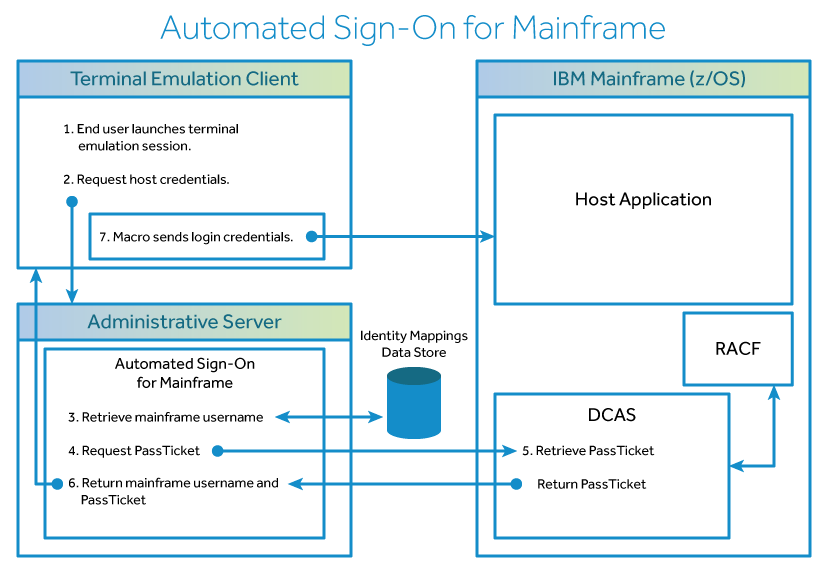
-
Launch the emulation client (such as Reflection, Rumba, or InfoConnect), and authenticate to the MSS Administrative Server. The client connects to the host, which prompts for the user’s credentials.
-
The Client requests the user’s host credentials from the MSS Administrative Server.
-
The MSS Administrative Server retrieves the user's mainframe username from the data store of mapped mainframe usernames.
-
The MSS Administrative Server passes the host application ID and the end user's mainframe username to Digital Certificate Access Server (DCAS) on the z/OS mainframe, and requests a PassTicket.
-
DCAS exchanges information with RACF and retrieves a PassTicket, which is then returned to the MSS Administrative Server.
-
The MSS Administrative Server returns the user's mainframe username and the PassTicket to the emulation client.
-
The terminal emulation client's login macro sends the user's mainframe username and PassTicket to the host application. The user is automatically logged on.