1.1 Install Management and Security Server and the Automated Sign-On for Mainframe Add-On.
Automated Sign-On for Mainframe Add-On is provided as an activation file, which must be installed in addition to Management and Security Server. Follow these steps.
-
Install (or upgrade to) Host Access Management and Security Server (MSS) 12.4 SP1.
Refer to the Installation Guide for assistance.
-
Check to see whether Automated Sign-On for Mainframe is already installed:
-
In the MSS Administrative Console, click Configure Settings > Product Activation.
-
In the list of Currently Installed products, look for Automated Sign-On for Mainframe Add-On.
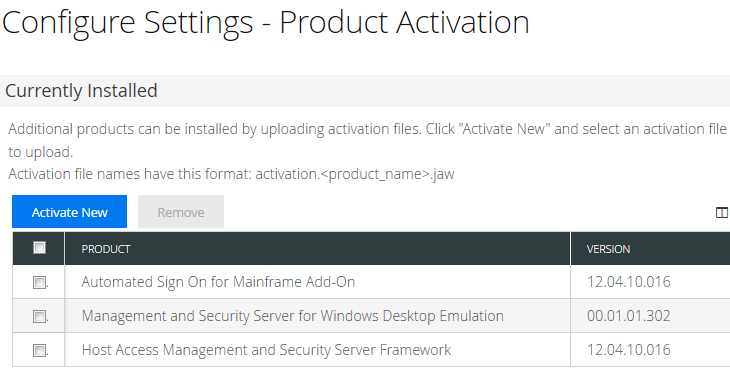
-
If listed, the activation file is installed. Proceed with the steps to Configure user authentication and authorization.
If not listed, continue with step 3.
-
-
Install the Automated Sign-On for Mainframe Add-On activation file.
-
Download the activation file from the same Micro Focus | Attachmate site where MSS was downloaded.
In the list of product entitlements, click Management and Security Server--Automated Sign-On for the Mainframe Add-On. The filename is
activation.automated_signon_for_mainframe<-version>.jaw
Note the download location.
-
In MSS, open Configure Settings >Product Activation. (See steps 2a-2b above.)
-
Click Browse or Choose File (depending on your browser) to open a list of available files.
-
Browse to the download location. Click the file:
activation.automated_signon_for_mainframe‑12.4.10.jaw
The list of Currently Installed products now includes Automated Sign-On for Mainframe Add-On. Once installed, the configuration settings are available in the MSS Administrative Console > Configure Settings > Automated Sign-On.
-
-
Restart your browser to ensure that the MSS Administrative Console is fully updated with the new set of activation files. You do not need to restart the MSS Administrative Server.