7.6 Using Log Viewer
The Log Viewer application works with the XML log files written by all Host Access Management and Security Servers, including the Security Proxy Server.
Using the Log Viewer, you can:
-
Filter log messages by severity.
-
Search for message text to quickly find the records you need.
-
Filter logs at view time, which enables you to find an interesting record, and then expand your view to see the context from all log sources without having to correlate multiple logs manually.
Notes about viewing information
-
Log message details are displayed in a separate split window below the log message summary window and update automatically as messages are scrolled through.
-
Open log files are listed in the vertical pane on the left side of the Log Viewer with the fully-qualified path and filename of the currently open log file displayed in the status line at the bottom of the Log Viewer window.
-
Records in the XML logs contain rich information, including millisecond-accurate event times and sequence numbers that guarantee that messages are seen as atomic units in the order they were logged.
-
Records in the XML logs are language-independent and can be viewed in any supported language, regardless of where they were originally written. Two different users can view the exact same log file in two different languages, with no loss of information.
7.6.1 To use the Log Viewer
-
Open the Log Viewer.
On Windows: Open from the Start menu, or double-click the executable:
C:\Program Files\Micro Focus\MSS\utilities\bin\LogViewer.exe
On Linux: /usr/local/microfocus/mss/utilities/bin/LogViewer
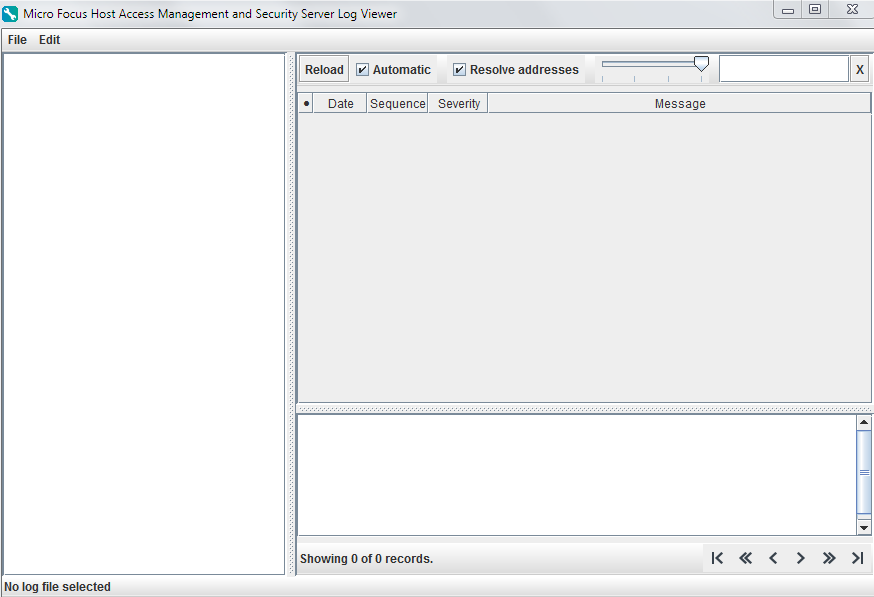
-
In the Log Viewer, click File > Load. (Shortcuts: Ctrl+L to Load, and Ctrl+O to Close.)
-
Browse to the directory containing the log files you want to view.
-
Select a log file and click Open.
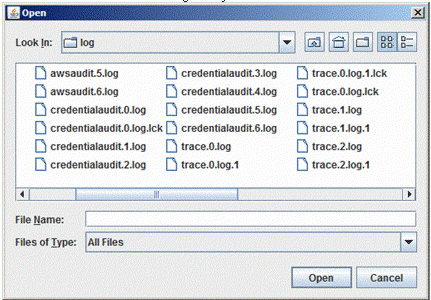
Server log files are located in the MSSData directory. To locate the MSSData path, click About > Product Information in the Administrative Console.
-
-
Click the file in the left pane of the Log Viewer to view the details.
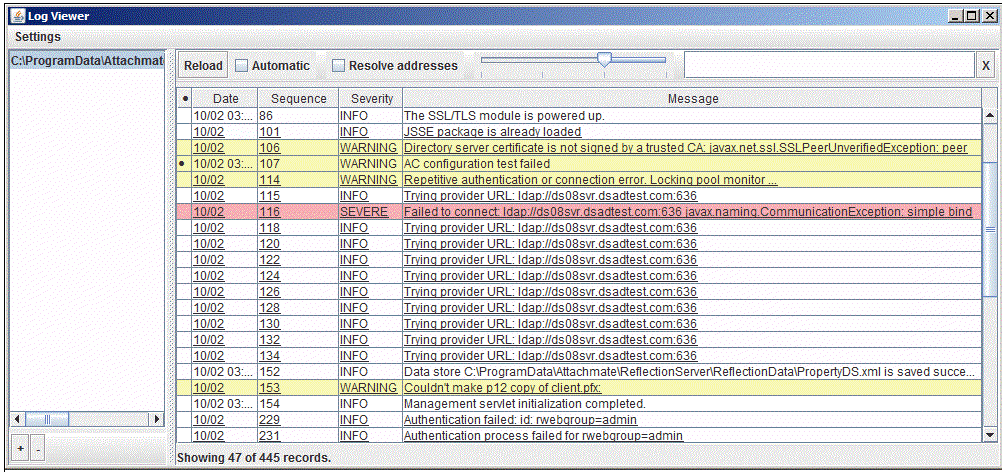
Other Features
Log Viewer provides these options from the top of the right pane.
-
Reload—Refreshes the log. You can view logs while they are open for writing.
-
Automatic—Refreshes the log about every 6 seconds, automatically.
-
Resolve addresses—Displays DNS names instead of numeric IP addresses.
Note: Address resolution may be slow, since it can require multiple DNS requests per address. Results are cached until you close the Log Viewer.
-
Slider for Message Level Control—Filters the messages by Severity level.
Severe messages are highlighted in red. Warnings are highlighted in yellow.
-
Search—Type a partial search string into the text box to search the message field for matching strings. Log Viewer displays only the results with that string.
Click the X to clear the text field and view all messages for selected level control.
Changing Logging Options
You can change certain default logging options for the product you have installed by editing the log.properties file.
- Enable debug messages.
- Change the default log file size.
- Change the number of saved log files.
- Change default log file directory.
The log.properties file is located in the MSSData\properties directory.
An example using template_log.properties
To customize logging properties:
-
In the MSSData\properties directory, open the template_log.properties file.
The template shows examples of the options that can be changed in log.properties.
-
Use the template file as a reference. (See the commented section.) Or, copy and paste its contents into the log.properties file and modify as needed.
-
When the changes are complete, save the file as log.properties.
-
Restart the MSS Server service for the changes to take effect.
Gathering Log Files to View on another Server or to Send to Technical Support
- Copy the following files from the MSSData\log directory. You do not need to stop the MSS server.
- trace.<n>.log
- awsaudit.<n>.log
- credentialaudit.<n>.log
- useraudit.<n>.log
After you gather the files, copy them to another server for viewing or if requested, send them to Technical Support.
NOTE:The log files are generated such that the lowest generation number (.0) is the current one, and higher numbers are successively older. For example, trace.0.log is more recent than trace.7.log.
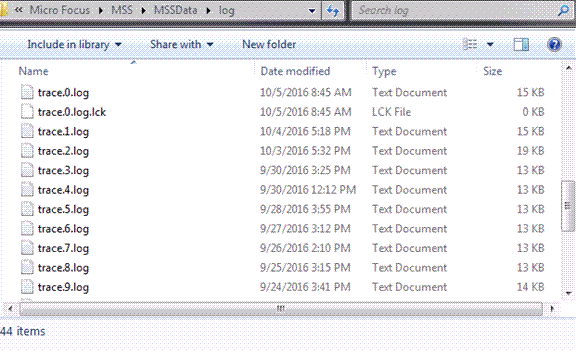
If the (.0) log file covers the period where the event occurred, then gathering (.0) is sufficient. Otherwise, gather additional log files. The file count limit for each log file is 10. The files with.lck extensions are not needed for viewing.