Step 7. Deploy the session to the domain user’s workstation.
In Management and Security Server, use the Access Mapper to authorize the domain user to access the mainframe session.
-
In the Administrative WebStation, open Access Mapper. Or, if the Session Saved page is still open, click Map session access to open the Access Mapper.
-
For this evaluation, deploy the 3270-TLS session to the domain user. Search the LDAP directory for that user.
To find the user, enter a user name, a group or folder name, along with an asterisk (*) wildcard, or a combination of * and letters. Click Search.
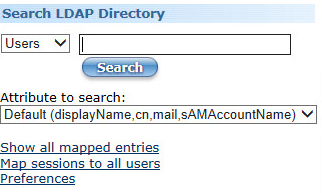
Note: If you are not using LDAP, the only option is to deploy the session to all (or no) users.
-
On the Terminal Sessions tab, verify that the correct user name is displayed.
Click your session, 3270-TLS, to grant access to the domain user. In this example, the domain user is “User User1 One.”
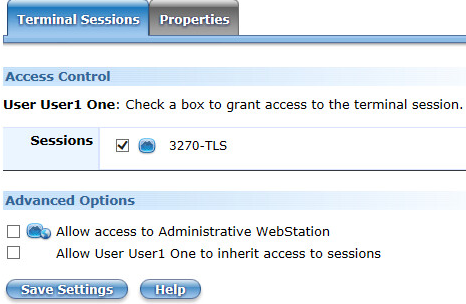
-
Click Save Settings (you may need to scroll).
Now, when the domain user opens Reflection Workspace, they will see the 3270-TLS session.
-
Log off as administrator.
Review your progress
The companion package is installed on the user workstation, with settings to enable Centralized Management in the Reflection Workstation and to display the Open dialog box when the Workstation first opens.
The completion of Steps 1–7 meet the company requirements to ensure that:
-
Only authorized users are allowed access to the mainframe applications.
-
All sessions are connected over a secure protocol.