 previous
previous
 next
next
Creating filters for local sources is an easy way to add and change filters without making any changes on the mainframe. When you first create a local source, all of its data sets A data set is a file structure in DMSII in which records are stored. It is similar to a table in a relational database. You can select the data sets you want to store in your replicated database. except for the restart data set are included.
There are two approaches to filtering: Include all of the tables for a local source (the default) and then filter out the rows you don't need. Or, exclude all of the tables and use filtering conditions to pull in the rows you want. The appearance of the data set icon will change, depending on your selections (see Icon Descriptions).
This task is optional.
To filter local sources
Right-click a local source and select an option to include or exclude all tables (data sets).
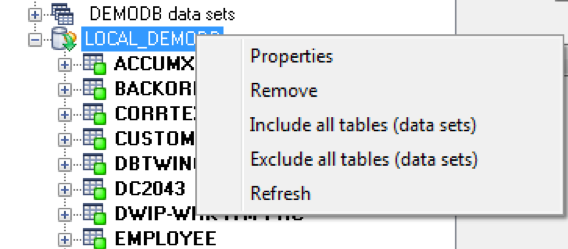
Within the local source, filter a data set by right-clicking it and selecting one of the following:
Select the option to include or exclude all rows of the data set.
Select to define a filtering condition in the Row Filter Dialog Box. Type a filtering clause in the box, or click data items and functions and then click the adjacent arrow to add them to the box.
When the box reflects the filtering conditions you want, click [OK].
If the filter has no syntax errors, it is added to the data set (and the status icon changes to yellow).
When you are finished creating filters, click [Save] to save your work.
After you set up filters, you can use a Databridge Client to define, generate, and replicate a database using the Enterprise Server local source.