 previous
previous
 next
next
If you are installing Databridge Client software (SQL Server, Oracle, or Flat File) and click the button, the Databridge Client Setup dialog box opens. This dialog lists the version (as DB 6.n), the port number for the Client Manager Service and the working directory for older clients that are still installed on the machine. This is followed by a line containing the default port number and working directory (C:\ProgramData\Micro Focus\Databridge) for the 6.6 Client Manager Service.
Figure 1
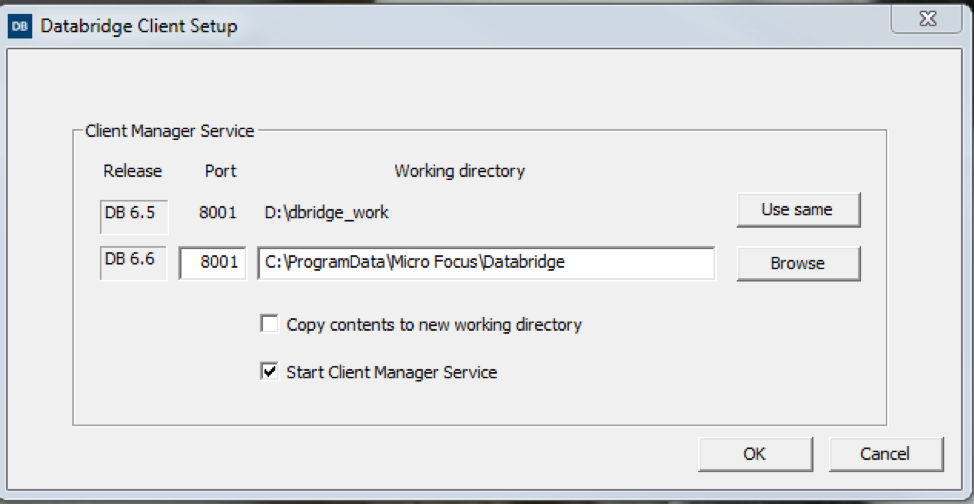
Table 1
|
Use same |
This button allows a user to select the working directory used by the older software, as the 6.6 working directory. This should only be done with previous versions 6.5, 6.3 and 6.2 SP1, as the binary configuration files for the services in 6.2 and older versions are not compatible with version 6.6. When upgrading from older releases use the migrate utility to populate the new working directory. |
|
Browse |
This button allows a user to browse to a directory on the system instead of typing the path in the edit box. To change the drive letter use the edit box to the left of the Browse button. |
|
Port |
This edit box allows a user to change the Client Manager service’s port number |
|
Copy contents to new working directory |
This check box allows a user to copy pertinent files from the old working directory to the new one that is displayed in the edit box to the left of the button. Log files, discard files and other files are omitted from the copy. This option makes it possible to keep the old working directory as a backup in case you decide to use older software. |
|
Start Client Manager Service |
This check box is checked by default to indicate that when the Client Configuration is completed the Client Manager Service will be started. When this happens you will get a confirmation message. |
|
OK |
Click this button when finished configuring the client to save your selection. The program will then display the next dialog. |
|
Cancel |
This button cancels the dialog, which will leave the Client partially installed. If Cancel is selected, double-click on updatepath.exe (found in the same directory as setup.exe) and redo the last part of the installation. Alternatively, you should uninstall Databridge and then run setup.exe again. |
The next dialog is the dialog.
Figure 2
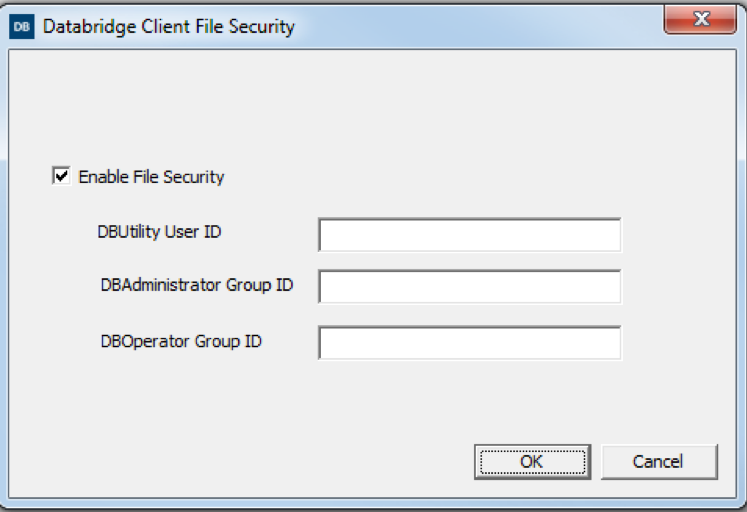
Table 2
|
Enable File Security |
Select this check box to set the security attributes for the Client working directory and its files and folders, according to the settings specified in this dialog box. |
|
UserID and Optional Groups |
When Enable File Security is selected, you can specify a user id or a group that has read-write privileges to all directories and files created by the Client programs (in addition to administrators and the built-in system account, which have these privileges by default). You can specify both individual users and groups if the user is not a member of the group. You can also specify a group that has read-only privileges to these files. |
|
UserID for dbutility |
Specify the user ID that has full read-write control of the Databridge Client and its programs. All dbutility commands must be run under this user ID or by a member of the group specified in the DBAdministrator Group string in the Windows registry in the DBOperator Group ID edit box. NOTE: When you install Databridge, this value will be populated with the current ID, which can be changed if needed. |
|
DBAdministrator Group |
Specify a group name whose members can run the Databridge Client program and have read-write access to files in the Client Manager Services working directory. |
|
DBOperator Group |
(Optional) Specify a group name whose members can view the Databridge configuration and log files but cannot modify them. This selection is useful for groups who are not directly involved in running Databridge, but who need to monitor its operations. |
Click OK to save selections. This will move you to the final Client Setup dialog, which is shown below.
Figure 3

Table 3 Update Path Options
|
Do not add to a PATH |
By selecting this option users are required enter a fully qualified filename (including the Databridge install directory) each time a Databridge program from the command line is run. Make sure that you enclose the path in quotation marks, as "Program Files" contains a space. Alternatively, set up command files to run the Client or use environment variables to make this task easier. Choose this setting if you use scripts that specify the full path for the client. |
|
Add to the System (all users) PATH |
Selecting this option makes Databridge programs (and directory) available to anyone who uses the computer by adding the Databridge directories to the Windows Path environment variable. Do not select this option if system security is a concern. |
|
Add to the User PATH |
By selecting this option the Databridge programs are available only to the user who installed the program. |
NOTE: The Client Manager Service does not rely on the PATH being set up, it uses fully qualified file names when launching Client runs.
Click OK to save your selections. You will then get a confirmation message if updating the PATH has been selected. If you checked the Start Client Manager Service you will get an additional message informing you that the service was started using the specified port. If you are also installing Databridge Enterprise Server you will then get the Databridge Enterprise Setup dialog.